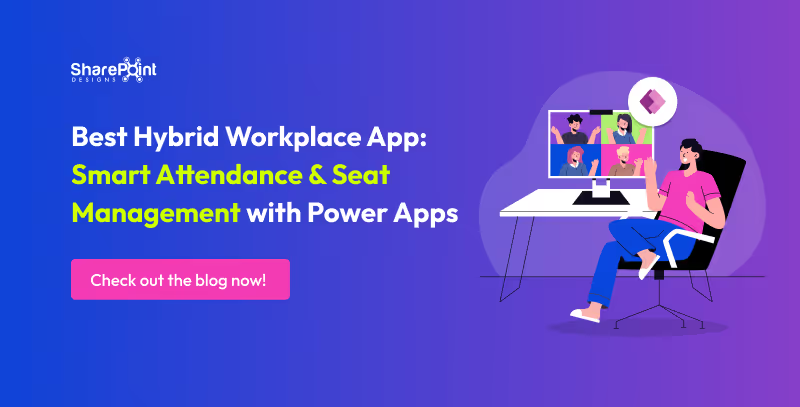Published Date -
3 Ways to Build a Power Apps App (and How Consulting Can Help You Get It Right)
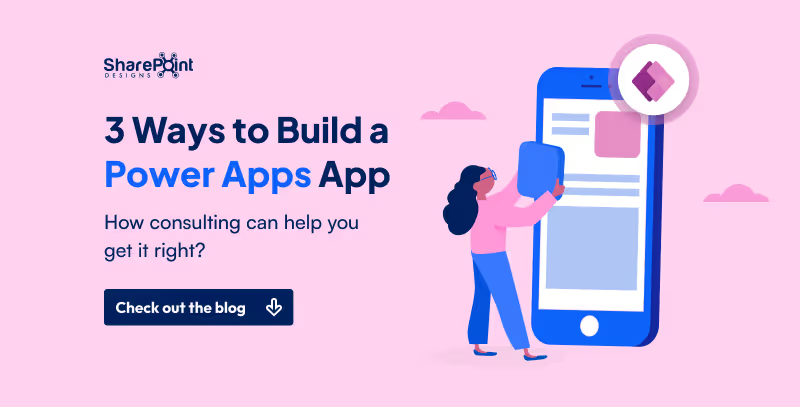
Introduction: Why Power Apps
Have you ever wished you could build your own app without being a professional developer?
With Microsoft Power Apps, that dream becomes a reality. Power Apps is part of the Microsoft Power Platform and allows anyone from beginners to IT pros to create apps with drag-and-drop simplicity.
Whether you want a mobile app for your team, a SharePoint-integrated solution, or a knowledge base your company can carry in their pocket, Power Apps has you covered.
But here’s the big question: How do you start?
There are three main ways to build apps in Power Apps:
- Start from a blank canvas
- Start from data
- Start from a template
This guide will break them down, show Power Apps examples, and help you decide which method is best for your business.
1. Build a Power Apps Canvas App from Blank
Starting from scratch gives you the most flexibility. With a Power Apps Canvas App, you can design the app exactly how you want it, think of it like drawing on a whiteboard.
- Canvas App from Blank: Design the UI freely with drag-and-drop tools.
- Model-Driven App from Blank: Powered by your data model, with prebuilt forms, dashboards, and charts.
- Portal App from Blank: Create external-facing websites and apps for customers or vendors.
When to use Canvas Apps:
- You need a custom business solution.
- You want to integrate with SharePoint app development or external data sources.
- You’re solving a problem that templates don’t fit.
2. Start from Data with Power Apps
One of the most powerful features of Power Apps is that it can transform your data into apps automatically.
Simply connect to a data source like:
- SharePoint Lists
- Excel Online
- SQL Server
- Dataverse (formerly Common Data Service)
Power Apps will instantly generate a three-screen app:
- Browse Screen: View all items.
- Detail Screen: View one record.
- Edit Screen: Add or update records.
When to use this method:
- You already manage structured data in SharePoint or Excel.
- You want a quick and functional app without building from scratch.
- You’re looking for SharePoint Power Apps integration.
Interactive Thought: What’s the last Excel file you used for tracking inventory, budgets, or attendance?
Imagine turning it into an app your whole team can access on mobile. That’s the magic of “Start from Data.”
3. Start with Power Apps Templates
Why start from zero when you can launch with a prebuilt app?
Microsoft offers dozens of Power Apps templates that you can customize.
Popular Power Apps templates include:
- Budget Tracker Template: Monitor project or event expenses.
- Issue Tracker Template: Manage and resolve issues.
- Help Desk Template: Create a customer/IT support ticketing system.
- Knowledge Base Template: Centralize company policies, FAQs, and training content.
These templates use sample data, making them perfect for learning and quick deployment. Many are optimized for mobile, so your team can access them anytime, anywhere.
When to use templates:
- You’re new to Power Apps.
- You want to learn by exploring Power Apps examples.
- You need a fast solution for a common business problem.
Pro Tip: Open a template in Power Apps Studio and customize it with your own data. It’s the
fastest way to learn app development with Power Apps.
Comparison: Canvas App vs. Data vs. Template
Not sure which option is right for you? Here’s a simple comparison:
Final Thoughts
Power Apps is more than an app builder, it’s a business enabler. With no (or low) coding, you can:
- Launch apps in hours, not months.
- Integrate with SharePoint and Microsoft 365.
- Customize solutions for your unique business needs.
Whether you:
- Pick a template to learn,
- Start with data for speed, or
- Choose a blank canvas for full customization…
You’re taking the first step toward modernizing your workplace with Power Apps.
Ready to try?
Log in to Power Apps Studio, choose one of the three methods, and start building today. Even experimenting with a template will unlock new ideas for your team.
Why Choose Our Power Apps Consulting?
- Custom App Development: Build apps that perfectly match your workflows.
- Data Integration: Connect Power Apps with SharePoint, Excel, SQL Server, and more.
- Template Customization: Adapt existing Power Apps templates to your business.
- Strategy & Training: Empower your team to create and manage apps confidently.
- Ongoing Support: From troubleshooting to scaling, we’re with you at every step.