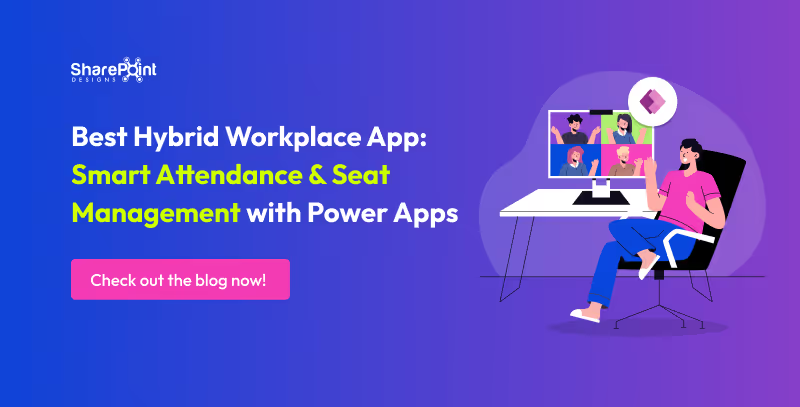Published Date -
PowerApps for Beginners: A Guide to Building Your First App

This beginner-friendly guide will introduce you to PowerApps and guide you through building a simple app. You'll learn how to choose different layouts, enable coauthoring, and use modern controls. It also covers adding data sources, designing, testing, and publishing your app, ultimately inspiring you to explore advanced features and integrations.
What is PowerApps?
PowerApps is a Microsoft tool that comes under Microsoft 365 services. This allows you to create custom apps without coding. It helps businesses automate tasks, connect with various data sources like SharePoint, SQL, Excel, and Dynamics 365, and create user-friendly apps with drag-and-drop functionality.
Step-by-Step Guide to Create a Simple PowerApps App
Step 1: Sign in to PowerApps
- Go to PowerApps website
- (https://powerapps.microsoft.com), sign in with your Microsoft account. Enter your Email ID and Password.

- Click on Create and choose Start with a blank canvas.

- Choose any one of the three layouts based on your requirements.

- Responsive Layout – Automatically adjusts to different screen sizes for a better user experience across devices.
- Tablet Layout – Best for larger screens like iPads, tablets, and desktops.
- Phone Layout – Optimized for mobile devices with a vertical scrolling design.
Which one should you choose?
- If your app will be used mostly on desktops or tablets, select Tablet Layout.
- If it’s mainly for mobile users, select Phone Layout.
- If you need a flexible design that adjusts to different screens, select Responsive Layout.
Next Step:
- Choose the layout based on your needs.
- Click Create to start designing your PowerApps application.
- Enter your App name.
Step 2: Enable Coauthoring in Power Apps
Coauthoring allows multiple users to work on an app simultaneously. To enable this feature:
- Go to Power Apps Studio and open the app.
- Click the Settings icon.
- Click the Updates menu from thesidebar
- Under the New tab, turn on the Coauthoringtoggle.
- Click OK to update the settings.
- Publish the app. After that changes can be visible if some updates the app.
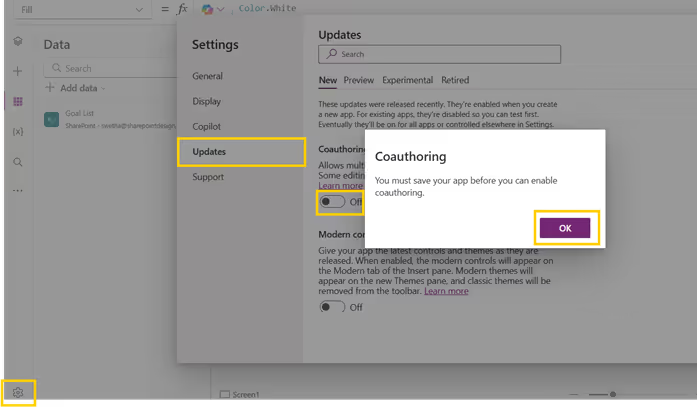
Step 3. Enable Modern Controls in Power Apps
Modern controls improve the app's UI and usability. To enable them:
- Go to Power Apps Studio and open your app.
- Click the Settings icon.
- Click the Updates menu from the sidebar.
- Under the New tab, turn on the Modern controls and theme toggle.
- Save and refresh the app to access new modern controls (e.g., modern buttons, text inputs, and combo boxes).
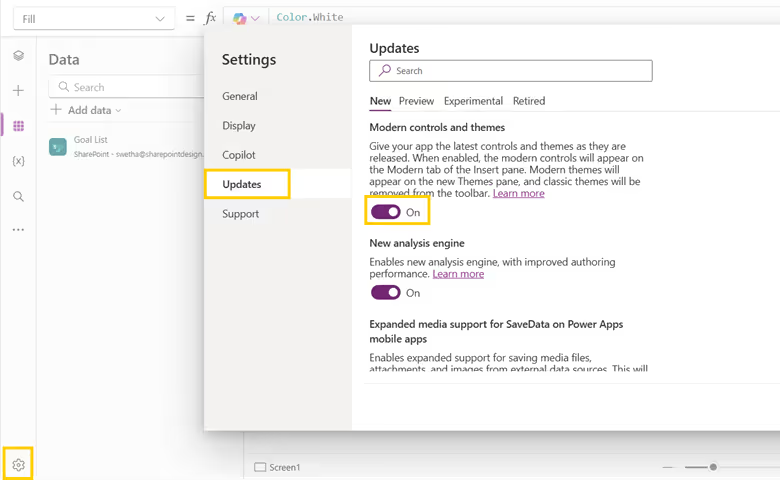
Step 4: Add a Data Source
For this example, we will use a SharePoint site stored in the list.
- Click Data (on the left panel)> Add Data > Select SharePoint.

- Choose your SharePoint site and select the correct list to connect.
Step 5: Design Your App
- Add a Text Input, labels, Date Picker and Button to allow users to add new records.

- Set the button’s OnSelect property:
- Click Insert > Gallery> Vertical to display data.
- Set the gallery’s data source to your SharePoint list.

Step 6: Test and Publish
- Click the Play button to test your app.
- If everything works fine, click Save and Publish.
Conclusion
This is just the beginning—PowerApps allows you to create more advanced apps with automation, complex logic, and integrations. PowerApps can integrate with Power Automate for automation, Power BI for reporting, and much more. Keep exploring and creating amazing apps!
How SharePoint Designs Can Help
At SharePoint Designs, we specialize in delivering expert PowerApps consulting services tailored to your business needs. As a trusted PowerApps consultant, we help organizations of all sizes design, develop, and optimize custom applications that improve efficiency and reduce manual effort.
Customized PowerApps Consulting
We work closely with your stakeholders to understand business processes, identify automation opportunities, and build tailored apps that solve real operational challenges. From initial strategy and planning to design, development, and support, our end-to-end consulting ensures a seamless experience.
Integration with SharePoint, Teams, and Microsoft Ecosystem
Our PowerApps consultants specialize in creating intelligent apps that connect seamlessly with Microsoft 365 tools, including SharePoint, Teams, Outlook, and Power Automate. These integrations streamline workflows, centralize data access, and enable efficient collaboration across your organization.
Whether you're building your first app or scaling Power Platform adoption enterprise-wide, SharePoint Designs is your go-to partner for strategic PowerApps consulting that drives measurable business outcomes.