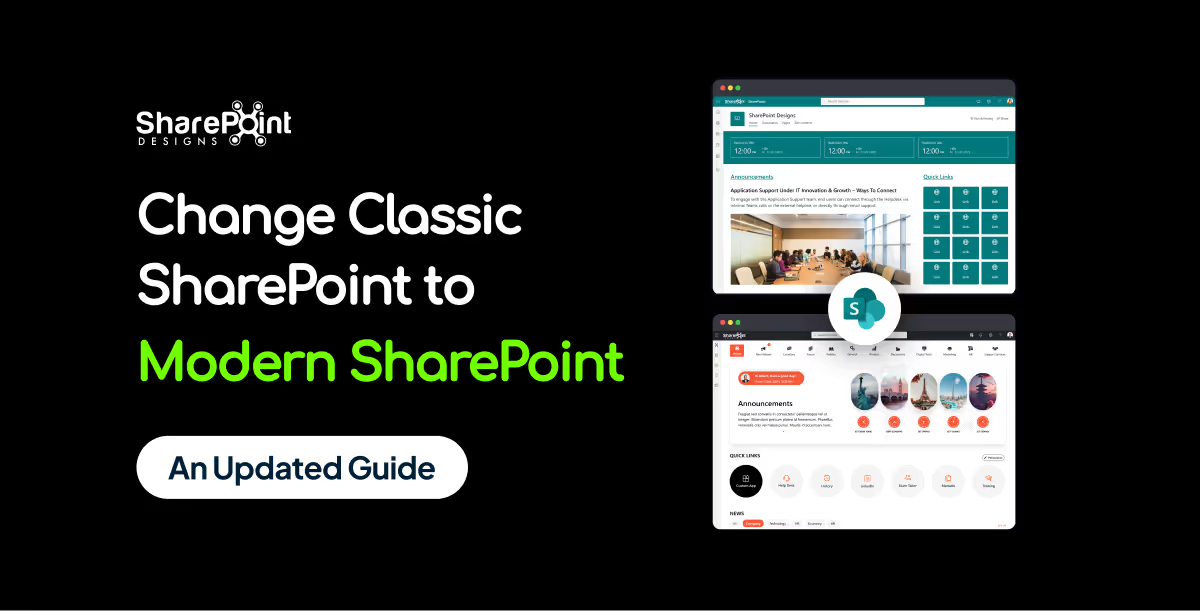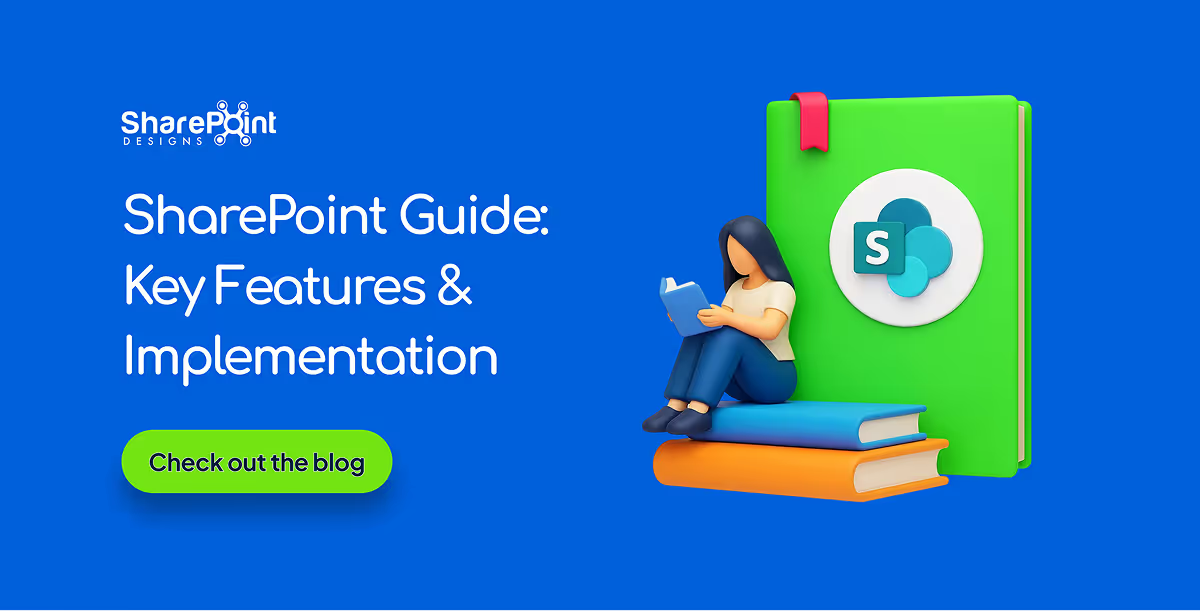Published Date -
How to grant API permissions in sharepoint admin?

Managing API permissions in SharePoint can be a crucial task for maintaining the security and functionality of your organization's digital environment. If you're a Global Admin, you can grant these permissions with ease by following the steps outlined below.
Prerequisite: Global Admin Role
Before you begin, ensure that you have the Global Admin role. This role is necessary to access and modify API permissions in the SharePoint Admin Center.
Benefits of granting API Access
Granting API access in SharePoint Online unlocks powerful features for custom webpart development. By leveraging APIs, you can build webparts that extend SharePoint's functionality beyond its core features.
Eg: Fetching User Details.
Step 1: Access SharePoint Admin Center
First, navigate to the SharePoint Admin Center. You can do this by going to the following
URL: https://<your-tenant-name>-admin.sharepoint.com/_layouts/15/online/AdminHome.aspx#/webApiPermissionManagement
Replace <your-tenant-name> with the actual name of your tenant. This link will take you directly to the Web API Permission Management section within the SharePoint Admin Center

Step 2: Approve API Requests
Once you're in the SharePoint Admin Center, follow these steps to approve API requests:
Click on "Pending Requests”: Locate and click on the "Pending Requests" section. This will display all the API requests that are awaiting approval.
Review Pending API Requests: Look through the list of pending API requests permissions type. These requests come from external applications (Such as Custom Webpart development) that are seeking permission to access your SharePoint data.

Select the API: Find the API in the list of pending requests.
Click "Approve": After selecting the API, click the "Approve" button to grant the necessary permissions.

By following these steps, you can easily manage and approve API permissions in SharePoint. This ensures that only trusted applications have access to your SharePoint environment, maintaining both security and functionality.
Conclusion
Granting API permissions in SharePoint is a straightforward process when you have the Global Admin role. By navigating to the SharePoint Admin Center and approving pending requests, you can control which external applications interact with your SharePoint data. Always review requests carefully to ensure they are legitimate and necessary for your organization’s needs.