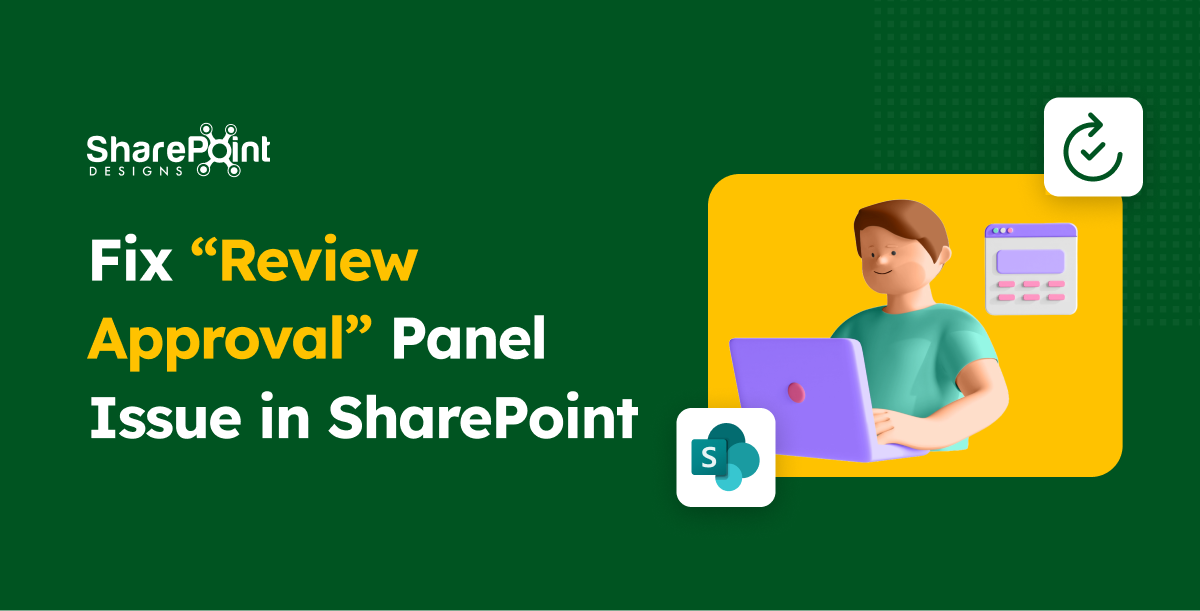Published Date -
Mobile-First Intranet Design for the Hybrid Workforce
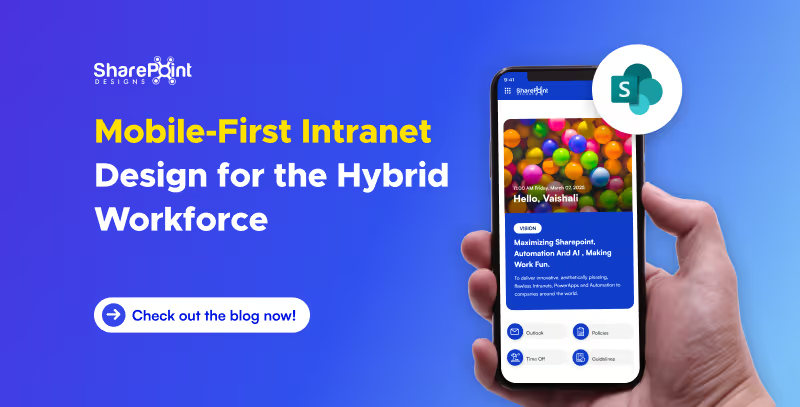
The workplace has evolved beyond physical boundaries. Today’s hybrid workforce isn’t tied to desks; they collaborate from coffee shops, client sites, or even while commuting. In this new era of work, an intranet that works beautifully on mobile isn’t optional; it’s essential.
A mobile-first intranet empowers employees to access vital information, engage with their teams, and complete tasks, regardless of their location or the device they’re using. This blog explores how to design an intranet that meets the demands of hybrid work and goes beyond just responsive design.
Why Mobile-First Intranet Design Matters?
Designing with mobile-first principles means prioritizing the mobile user experience, starting with small screens and scaling up. This approach ensures that all employees, whether working remotely, in the office, or in the field, receive a consistent and efficient intranet experience.
Key Benefits:
- Instant Access to tools and content, anytime, anywhere.
- Faster Load Times and improved performance on mobile networks.
- Higher Engagement from frontline and remote employees.
- Better Accessibility for diverse roles and work styles.
Must-Have Webparts for a Mobile-First Intranet
To go beyond simple responsiveness, focus on purpose-driven features built with mobile usability in mind. Below is essential intranet components designed for hybrid teams:
1. Weather Webpart
Whether you’re on a jobsite, traveling to meet a client, or planning an outdoor event, having quick weather info at your fingertips helps you prepare better. On a mobile intranet, it’s right where you need it, no extra apps required.
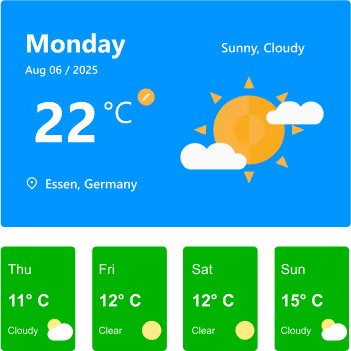
Features:
- Displays current day’s weather with location, date, temperature, and conditions (e.g., Sunny, Cloudy).
- Location detection to automatically fetch weather details for the user’s city.
- Toggle option for Celsius/Fahrenheit for personalized preference.
- 7-day or current-week forecast cards showing temperature, condition icons, and quick visual cues.
- Clear weather icons and colors for instant understanding at a glance.
Watch: Weather Webpart Demo
2. Birthday Reminder Webpart
In a hybrid workplace, you don’t pass by a colleague’s desk to say happy birthday. This Birthday reminder webpart ensures no one’s special day is forgotten, wherever you’re working from.
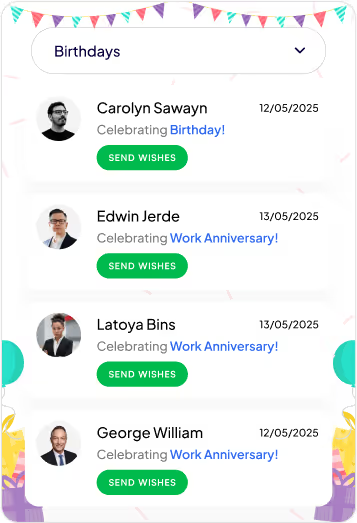
Features:
- Category Filter: Dropdown menu lets you switch between multiple celebration types, including birthdays, work anniversaries, new joiners, and recognitions.
- Personalized Cards: Each entry shows the person’s photo, celebration type, and date, making it easy to identify and remember the occasion.
- Quick Action (Send Wishes): Dedicated “Send Wishes” button for each person allows you to instantly send greetings or messages.
- Event Feed Layout: Scrollable list of celebration cards helps you quickly see all upcoming and current occasions at a glance.
- Engaging Visuals: Festive header and clean card design create a cheerful, celebratory feel without overwhelming the UI.
Watch: Birthday Reminder Webpart Demo
3. Top Navigation
On mobile, clarity is everything. A well-structured top navigation makes it easy to get where you need to go without endless scrolling or tapping.
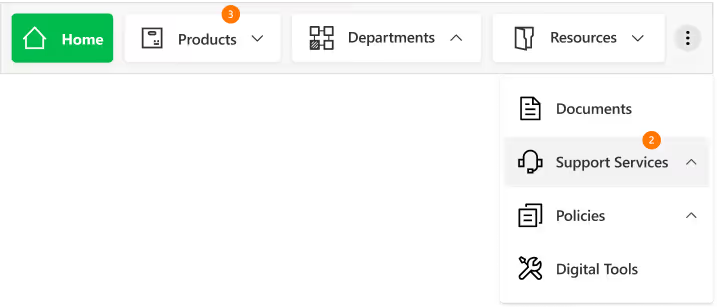
Features
- Sticky Positioning: Stays visible as you scroll for constant access.
- Custom-Styled Navbar: Fully themed navigation bar with clean typography, consistent iconography, and a modern, minimal look for better brand alignment.
- Intuitive Menu Structure: Clear text labels paired with relevant icons make it easy to identify sections at a glance.
- Expandable Options: The three-dot menu keeps extra navigation links organized without crowding the main bar.
- Real-Time Notifications: Numeric badges on menu items instantly indicate new updates or unread content, helping users prioritize.
- Dropdown Navigation: Smooth, organized dropdown menus allow quick access to subcategories like “Training & Development” or “Policies & Procedures.”
4. News Webpart
Company updates shouldn’t get buried in your email inbox. The mobile-friendly news webpart keeps important announcements front and center in a clean, scrollable feed you can check anywhere. With its slider design, category tags, and filtering options, it ensures you never miss a relevant update.
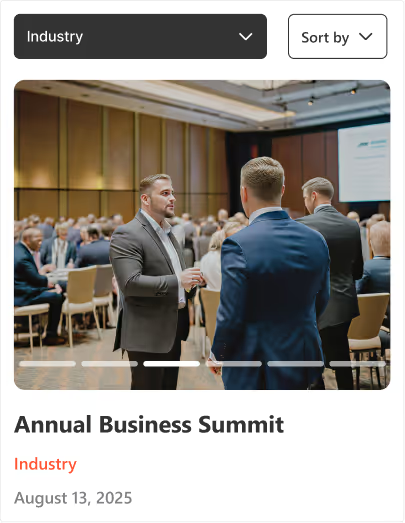
Features:
- Multi-Slide View: Browse several updates within a compact space using horizontal sliders.
- Category Tags: Each news item is labelled for quick context (e.g., Industry, Company).
- Active Slide Indicators: Clear visual markers show your current position in the feed.
- Smart Sorting & Filtering: Dropdown and "Sort by" options help you quickly find relevant news.
Watch: News Webpart Demo
5. Events Calendar
From virtual town halls to on-site training, the events calendar ensures everyone stays informed about upcoming activities, even on the go. It combines clear scheduling with easy interaction for a seamless event experience.

Features:
- Month Slider Navigation: Quickly preview previous or next month’s events without leaving the current view.
- Upcoming Events List: Displays event details like time, date, and category directly below the calendar.
- Category Filters: Group events by type (e.g., Meetings, Training, Conferences, Community & CSR) for faster access.
- Add to Outlook Integration: Instantly save events to your Outlook calendar with one tap.
- Add Events Button: Allows users to add their own events to the shared calendar for team-wide visibility.
6. Organization Chart
When teams are distributed across locations, knowing who’s who becomes essential, the organization chart provides a clear, structured view of roles, teams, and reporting lines, making it easier to identify colleagues, understand team connections, and reach the right person without delays.
Features:
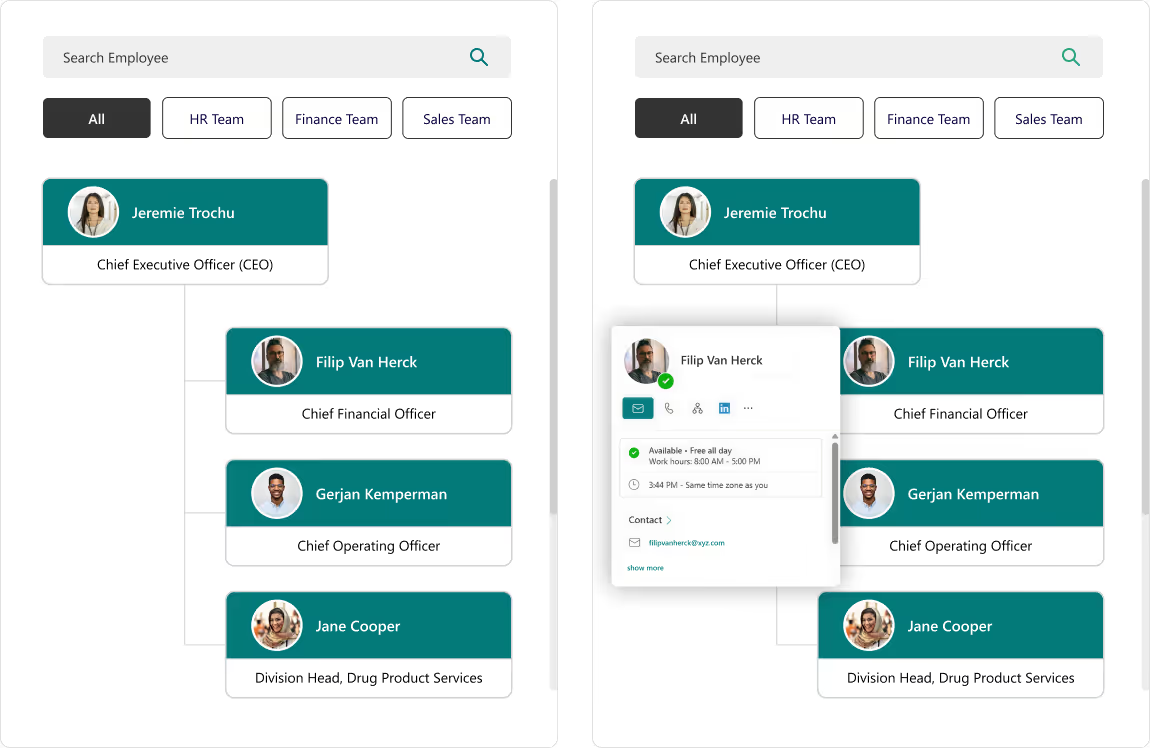
- Search Bar: Instantly find employees by name without scrolling through the entire directory.
- Department Filters: View team members grouped by specific categories like HR, Finance, or Sales.
- Interactive Hover Cards: Access quick actions like chat, email, call, or LinkedIn profile directly from a colleague’s profile card.
- Hierarchical View: Clearly see reporting structures and leadership levels for better team understanding.
7. Document Library
The Document Library keeps all files organized, searchable, and up to date, so you can quickly access the right document when it matters most. Whether filtering by category, searching by keyword, or sharing a file on the go, you’ll always have the latest version at your fingertips.
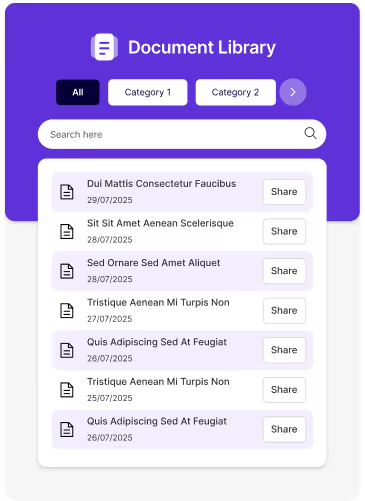
Features:
- Category Filters: Organize files into categories for easy navigation and reduced clutter.
- Search Functionality: Locate specific files instantly using the built-in search bar.
- Share Option: Share documents directly with colleagues in just one click.
- Clean, Mobile-Friendly Design: Ensures quick access and smooth browsing on any device.
8. Feedback and Improvement
An interactive platform to capture employee or user feedback instantly, helping organizations make data-driven improvements. The engaging design and one-tap access make it quick and easy to share thoughts.

Features:
- One-Tap Feedback Submission: Directly link to online feedback forms for instant input without delays.
- Engaging Visuals: Animated and expressive icons encourage higher participation rates.
- Actionable Insights: Feedback can be analyzed to identify trends and improve services.
9. Quick Poll
An engaging tool to gather instant opinions from users on a specific question. Ideal for increasing participation and gaining quick insights into preferences or ideas.
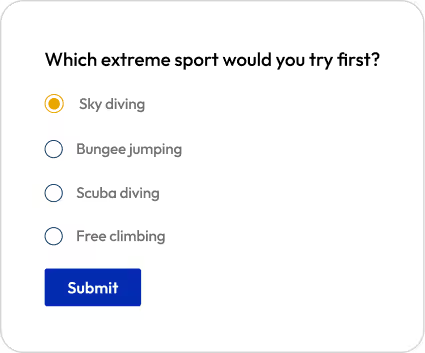
Features:
- Single-Question Format: Keeps it short and easy for users to respond in seconds.
- Multiple Choice Options: Allows respondents to pick from predefined answers for faster decision-making.
- Instant Submission: One-click submit button sends responses immediately for real-time results.
10. Training & Professional Development
Make learning more accessible and engaging with a dedicated training webpart. Employees can explore mandatory and optional courses anytime, helping them upskill without being tied to their desks.
.avif)
Features:
- Course Categories: Dropdown filter to easily switch between different training types (compliance, leadership, technical skills, etc.).
- Multi-Format Support: Add courses in multiple formats like video, PPT, Word, or PDF for flexible learning.
- Interactive Slider: Navigate between current, upcoming, or past courses with simple next/previous controls.
- Smart Tags & Indicators: Tags highlight course type (e.g., New Course) and progress indicators show total number of available modules.
11. Recognition Wall
Celebrate wins, big or small, across the organization. A mobile-first recognition wall helps create a culture of appreciation by recognizing employees in real time.
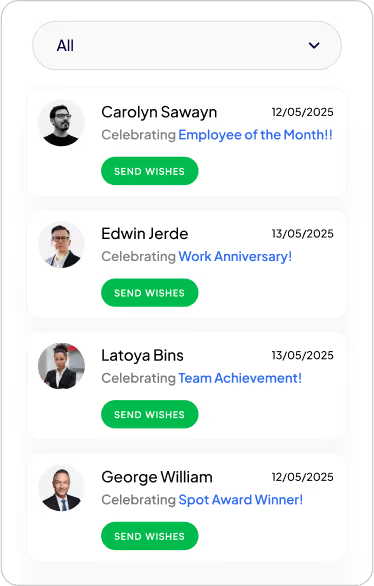
Features:
- Celebration Highlights: Showcases key recognitions such as Employee of the Month, Work Anniversaries, Promotions, Spot Awards, and Team Achievements.
- Send Wishes Button: Colleagues can instantly send congratulatory messages, making recognition interactive and engaging.
- Filter by Category: Dropdown filter allows employees to view specific categories of recognition (e.g., Promotions, Anniversaries, Awards).
- Mobile-Friendly Layout: Designed for accessibility across devices, ensuring employees can celebrate peers anytime, anywhere.
12. Alerts & Announcements
Deliver critical alerts and important announcements instantly to all employees. Whether it’s a system outage, urgent HR update, or a major company launch, this webpart ensures messages reach everyone in real time.
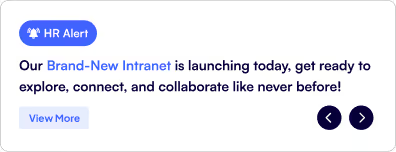
Features:
- Real-Time Notifications: Display urgent alerts like IT outages, safety warnings, or policy changes immediately.
- Highlight Important News: Showcase key organizational announcements such as new intranet launches, HR updates, or leadership messages.
- Interactive Navigation: Use navigation arrows to browse through multiple alerts without missing critical information.
- Quick Action Button: “View More” CTA takes employees directly to detailed information or relevant resources.
13. Gallery
The Gallery webpart makes it easy to showcase images such as event highlights, project milestones, or creative concepts. Designed for both desktop and mobile, it allows employees to browse visual content effortlessly and stay engaged.
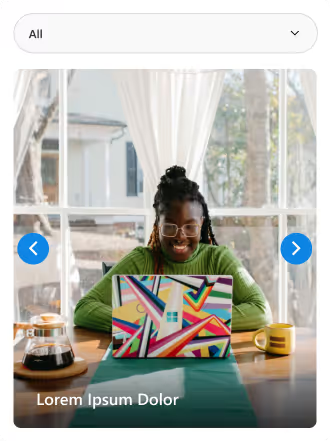
Features:
- Image Carousel: Swipe or click through multiple images with navigation arrows.
- Category Filter: Dropdown filter (e.g., All, Events, Projects, Designs) to quickly find relevant visuals.
- Captions & Descriptions: Add context to each image with titles or short text.
14. World Clock
The World Clock webpart helps employees keep track of multiple time zones, making global collaboration easier. It’s especially useful for teams working across regions, ensuring everyone stays aligned on meeting times and deadlines.
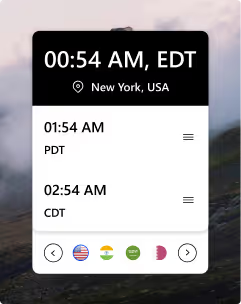
Features:
- Multiple Time Zones: Displays different time zones side by side for quick comparison.
- Location Display: Shows city and country along with local time.
- Interactive Navigation: Switch between regions using country flags or arrows.
- Mobile-Friendly View: Clean, modern design optimized for both desktop and mobile.
Designing for a Connected Workforce
A mobile-first intranet isn’t just about layout. It’s about meeting employees where they are, in the moments that matter. From quick polls to dashboards to bite-sized learning, mobile-first features empower the hybrid workforce to stay informed, connected, and productive anytime, anywhere.
The future of work is hybrid, and the success of an intranet depends on how well it adapts to the way people actually work on the go, across devices, and in diverse environments. A mobile-first intranet isn’t just a responsive site; it’s a digital workplace designed with intention, ensuring employees can collaborate, learn, and stay informed seamlessly from anywhere.
By prioritizing user-friendly webparts like quick polls, recognition walls, news feeds, and document libraries, you create more than an intranet; you build a connected hub that strengthens culture, boosts engagement, and drives productivity across your workforce.
As organizations continue to embrace flexibility, the companies that invest in a mobile-first design will stand out not only by enabling efficiency but also by fostering inclusion, accessibility, and connection in every moment of work.