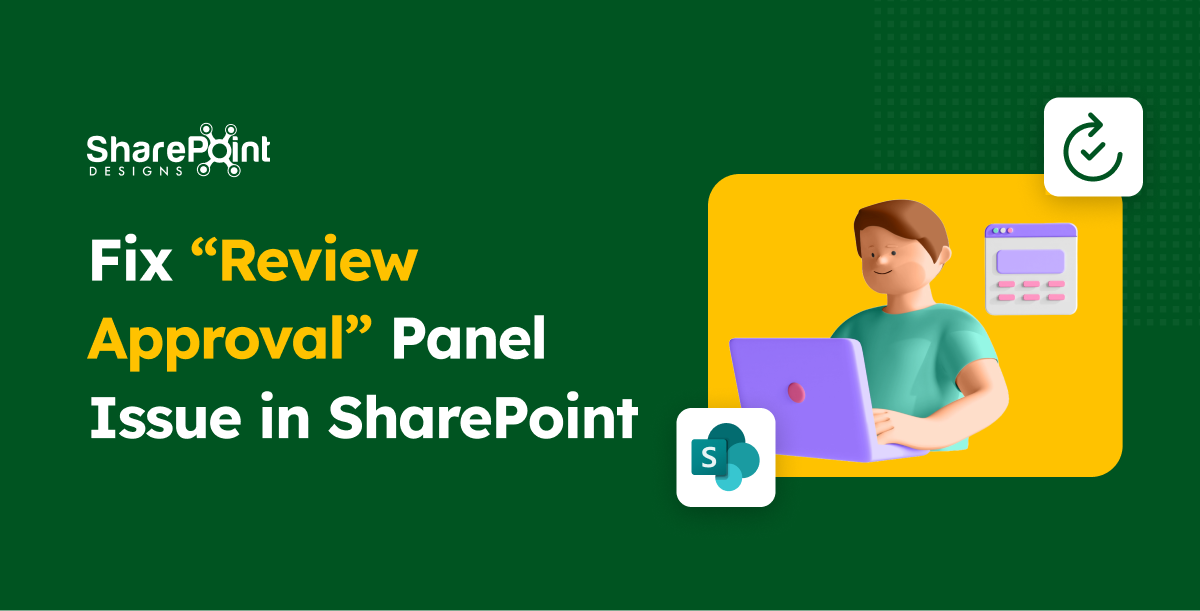Published Date -
How to create SharePoint list - A step-by-step Guide

What is List?
In SharePoint, a list is essentially a structured set of data, serving as a dynamic platform for you and your colleagues to systematically arrange and access various types of information. You can think of it as like a spread sheet, but with more advanced and integrated features. SharePoint lists allow you to store, share, and manage data – these can be contacts, calendar appointments, tasks, or any other type of information. Lists in SharePoint come with the added benefits of being customizable, supporting various data types (like text, choice, date), and being able to integrate with other Microsoft services, such as PowerApps and Power Automate, for enhanced functionality. They are essential tools for collaboration and data management within the SharePoint environment.
How to create a list in SharePoint?
1. Sign into your SharePoint Site:
- Navigate to your SharePoint site and log in with your credentials.
2. Create site using the create site option

- Select the site type.

- Select a template

- Click Use Template to apply.
- Give a unique name to the site and unique site address will be created and then click Next!

- Select language you want and select create site.
- Then your site will be created and look like this!

3. Create a New List:
- Click on + New, and then select List from the dropdown menu.

- Select the Blank list Or Whatever you want. Here I go with Blank list.

4. Set Up Your List:
- Enter a name for your list.
- Optionally, you can add a description.
- Choose whether to show this list in site navigation.

5. Customize the List:
- Once the list is created, you can add columns by clicking on Add column.
- Choose the type of column (e.g., text, number, date).
- Provide a name for the column and set any additional settings as required.

6. Enter Data into Your List:
- Click on New to add items to your list.
- Fill in the fields for each new item you add.
- Click Save and your data will be added to your list.

- You can also edit your list using Grid view and if it’s not needed you can exit.

7. To change List name
- Click on the list name.
- Go to Column Setting and Select rename
- Rename your list name whenever you need!

8. Save and Share Your List:
- After adding your items, click Save.
- You can share your list with others by clicking on the Share button.
- If you want to export the list and you can dousing Export

9. Customize Views (Optional):
- You can create custom views to filter, sort, and display your data in different ways.
10. Integration:
- You can integrate your list with Power Apps and Power Automate integration if needed.

Final thoughts!
SharePoint lists are a key component in organizing and tracking critical information, making them a cornerstone of effective SharePoint consulting services. These lists integrate seamlessly with Microsoft PowerApps, Power Automate, and Microsoft Teams, amplifying their functionality. For professionals on the go, SharePoint's mobile applications for iOS and Android ensure you can manage your lists from anywhere. Mastering the creation of SharePoint lists is a simple yet impactful skill.
If you encounter any queries or need guidance on SharePoint lists, our SharePoint consultants at SharePoint Designs are ready to assist. Schedule a free consultation, feel free to reach out to us at sales@sharepointdesigns.com