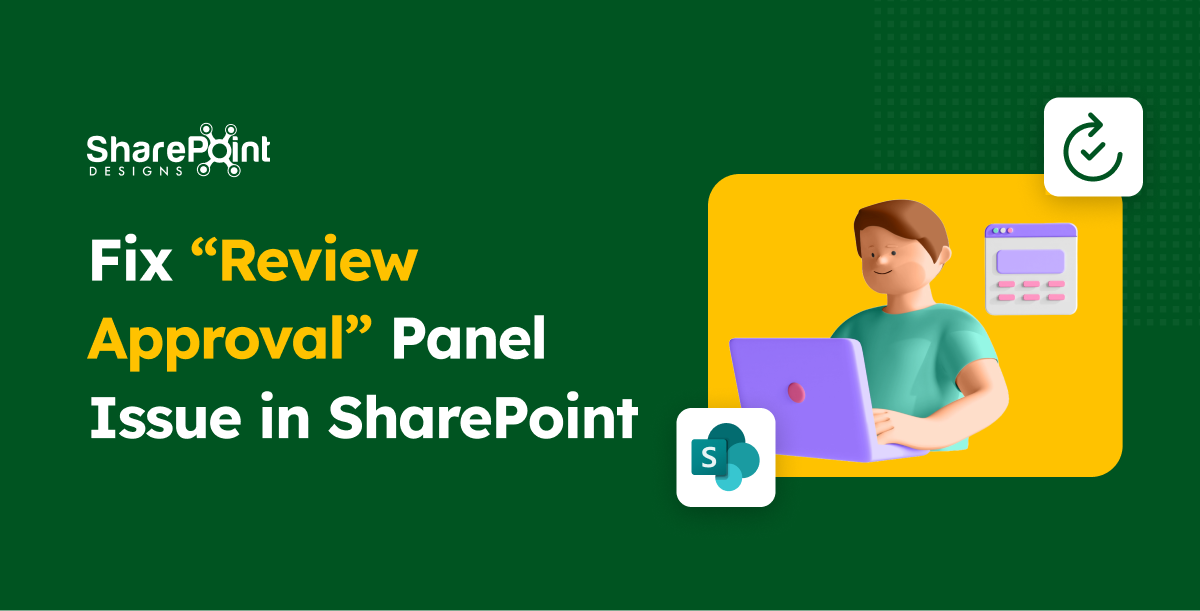Published Date -
How to Create a Document Library in SharePoint – A Step-by-Step Guide

In every business, managing documents and collaborating on files is essential. Microsoft SharePoint offers robust features to support these needs, with the Document Library being a key component. By managing your SharePoint Document Library effectively, you can significantly enhance your document handling experience.
Understanding and Creating a Document Library in SharePoint
A SharePoint document library provides a secure and easily accessible place for you and your team to store, collaborate on, and access documents from any device. For example, you might use a document library on a SharePoint site to consolidate all files related to a specific project or client. Adding files to the library or moving data between folders is as simple as dragging and dropping.
Step-by-Step guide for document library creation
Creating a document library in SharePoint is a straightforward process that can greatly enhance your organization's document management capabilities. Here’s a step-by-step guide to get you started:
Step 1: Log in to Your SharePoint Site
- Access your SharePoint site by logging in with your credentials.
- Ensure you have the necessary permissions to create a document library.
Step 2: Navigate to Site Contents
- Once logged in, Select ‘Site Contents’ on the top right-hand side.
Step 3: Create a New Document Library
- In the Site Contents page, click on ‘+ New’ and then select ‘Document library’ from the options.
- This action will prompt you to create a new document library.


- Select ‘Blank document’ and proceed.
Step 4: Configure Your Document Library

- Enter a name for your document library. Choose a name that clearly represents the type of documents it will contain.
- Optionally, you can provide a description for the library to give more context to its users.
- Decide whether to display this library on the site navigation.

Step 5: Add Documents to Your Library
- Navigate back to your document library.
- You can upload documents by clicking on ‘Upload’ and selecting the files from your computer.
- Alternatively, you can drag and drop files directly into the library.

Step 6: Organize and Manage Documents
- Use the features of the document library to organize your files. Create folders or use metadata columns to categorize your documents.
- Set up views to display your documents in the most useful way for your team.
Step 7: Share and Collaborate
- Share your document library or individual documents with team members.
- Utilize SharePoint’s collaboration features like co-authoring and comments to collaborate on documents.
Step 8: Access and Use Your Document Library
- Access your document library anytime from the SharePoint site.
- Use the library to store, share, and manage your documents effectively.
Conclusion
In our guide on establishing a well-structured document library in SharePoint, we've gone beyond mere file storage. We provide a roadmap for equipping your team with a dynamic platform that enhances both collaboration and data management. Our comprehensive blog post, "How to Create a Document Library in SharePoint," offers insights into elevating your document management strategies, pushing your organization towards heightened efficiency, clarity, and achievement.
By following these steps, you can set up a well-organized, easy-to-use document library that enhances your team’s productivity and collaboration. Creating a document library in SharePoint can significantly improve how your team stores and accesses important documents. Remember to take advantage of SharePoint’s robust features to get the most out of your document library.
As the digital world evolves, embracing new methodologies becomes crucial. With SharePoint Designs, you're at the forefront of a robust SharePoint environment, driving productivity amidst the ever-evolving dynamics of contemporary business. Should you need additional technical support, please don't hesitate to contact us at sales@sharepointdesigns.com