Published Date -
Streamlining Authentication with Azure AD Integration on Power Pages
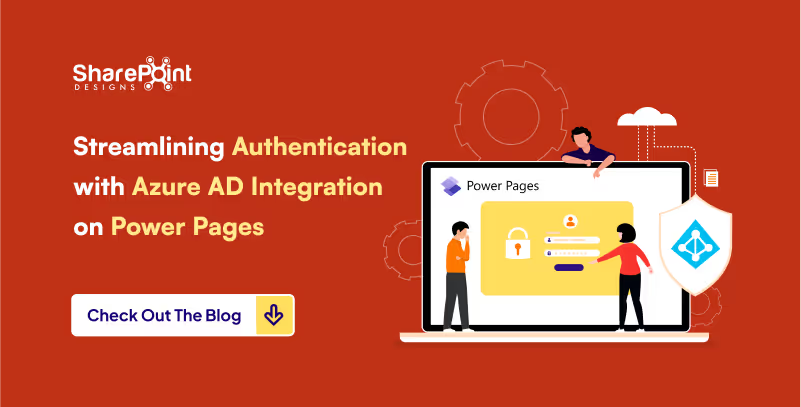
In today's digital landscape, seamless authentication processes are paramount for ensuring user convenience and security. One effective solution is integrating Azure Active Directory (Azure AD) with Power Pages, Microsoft's dynamic content management system. By doing so, you can enhance user experience and simplify access management. In this guide, we'll walk through the step-by-step process of configuring Azure AD integration on Power Pages, enabling users to sign in securely from the home page.
Configuring Azure AD Integration on Power Pages
Accessing Power Pages Management
- Open your Power Pages site and navigate to the management section by clicking on the three dots and selecting "Power Pages Management".

Navigating to Site Settings
- Under the website section, locate and click on "Site Settings".

Configuring Authentication Type:
- Search for "LoginButtonAuthenticationType" and click on it.

- In the value field, enter"https://login.windows.net/[tenantid]/", replacing [tenantid] with your specific tenant ID.

Saving Changes:
- Click on "Save and Close" to ensure the configuration is applied.
Syncing and Previewing Changes
- Sync the changes made to ensure they take effect.
Preview the Power Pages site to confirm that the Azure AD integration is functioning as expected.
Steps to Retrieve Tenant ID
Signing in to Azure Portal
- Click here to Sign in to Azure portal
Navigating to Microsoft Enterprise ID Management
- Click on "View" under "Manage Microsoft Enterprise ID."

Locating Tenant ID
- In the overview page, you'll find the Tenant ID listed, which you'll need for configuring Azure AD integration on Power Pages.

Conclusion
Integrating Azure AD with Power Pages offers a streamlined authentication experience, enabling users to sign insecurely from the home page. By following the outlined steps, you can seamlessly configure Azure AD integration and enhance access management for your Power Pages site. This integration not only enhances security but also improves user experience, contributing to a more efficient and user-friendly digital environment.









